Drops
Drops are where the magic happens. Each "drop" is a collection of limited edition NFTs numbered from 1 to N, where N is the maximum supply for the drop you've chosen. So, if you set up a drop of 1000 NFTs, each individual NFTs will get a number from #1, #2, #3 and so on, to #1000.
Drops can be used for all kinds of campaigns, whether that's pairing your drop with a physical item, or offering a token-gating experience for your buyers on discord or spotify, NFT drop campaigns are known to drive engagement & revenue when they are done right.
Drops on Solana and Polygon can be created according to the following specifications:
| Field | Solana | Polygon |
|---|---|---|
| Title | Max length 32 | No limit |
| Symbol | Max length 10 | No limit |
| Creators | Max of 5 | Max of 1, required |
| Supply | Unlimited (supply empty) | Integer required |
Follow the steps below to set up a drop →
How to Create a Drop
Step 1
Click on a project from the list of the projects you've created.

If your projects page is empty, you should create a project. Learn more about projects here!
Step 2
From here, if you've never created a drop for your project before, you'll see an empty screen that asks you to create your first drop. Click on the "Create Drop" button as shown below -
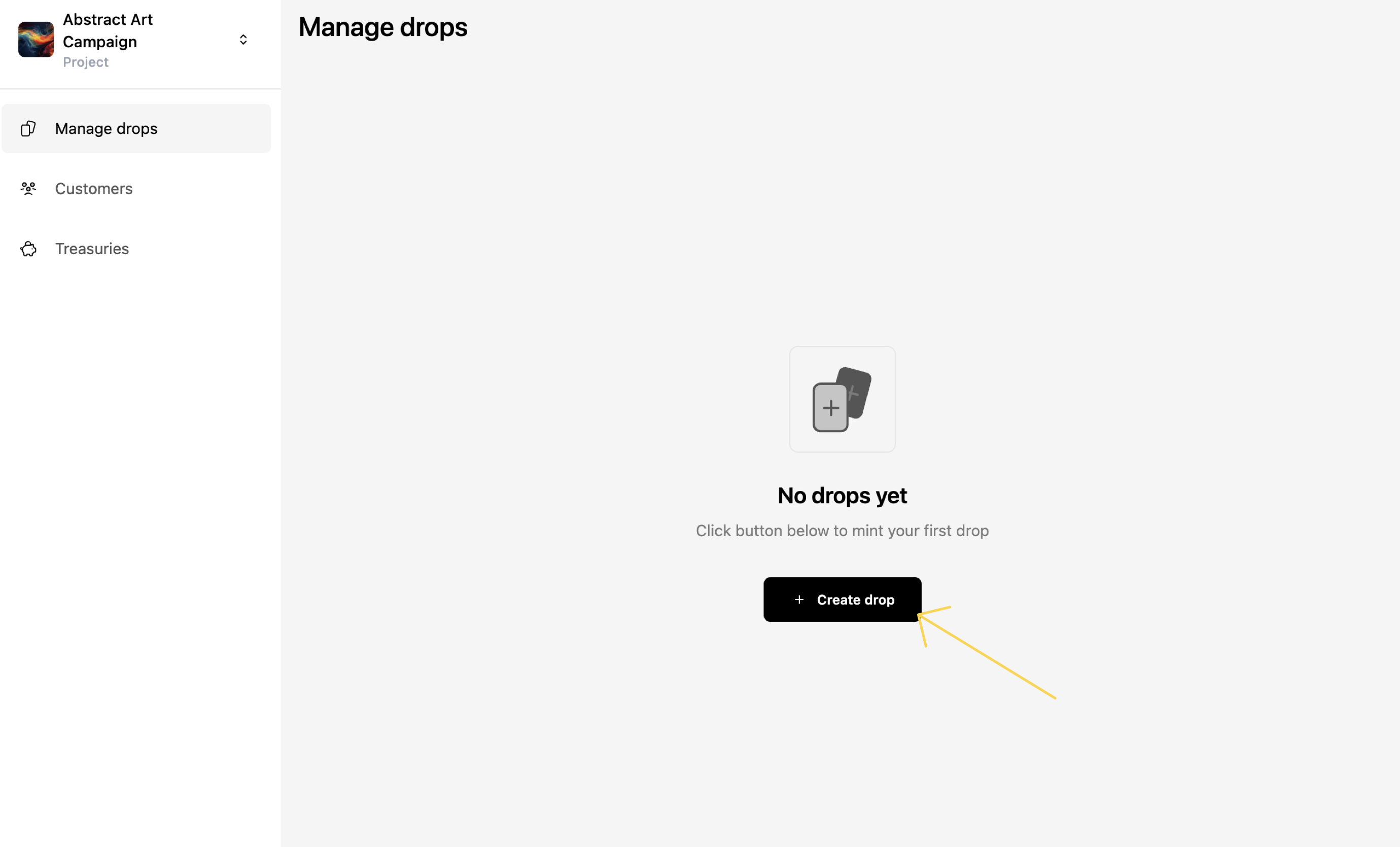
If you have created a Drop, the "Create Drop" button will be located on the top-right side of the screen.
Step 3
Enter your drop details. Be extra careful here, as these will be the details that your customers see. Once you've entered your details, it should look like this -
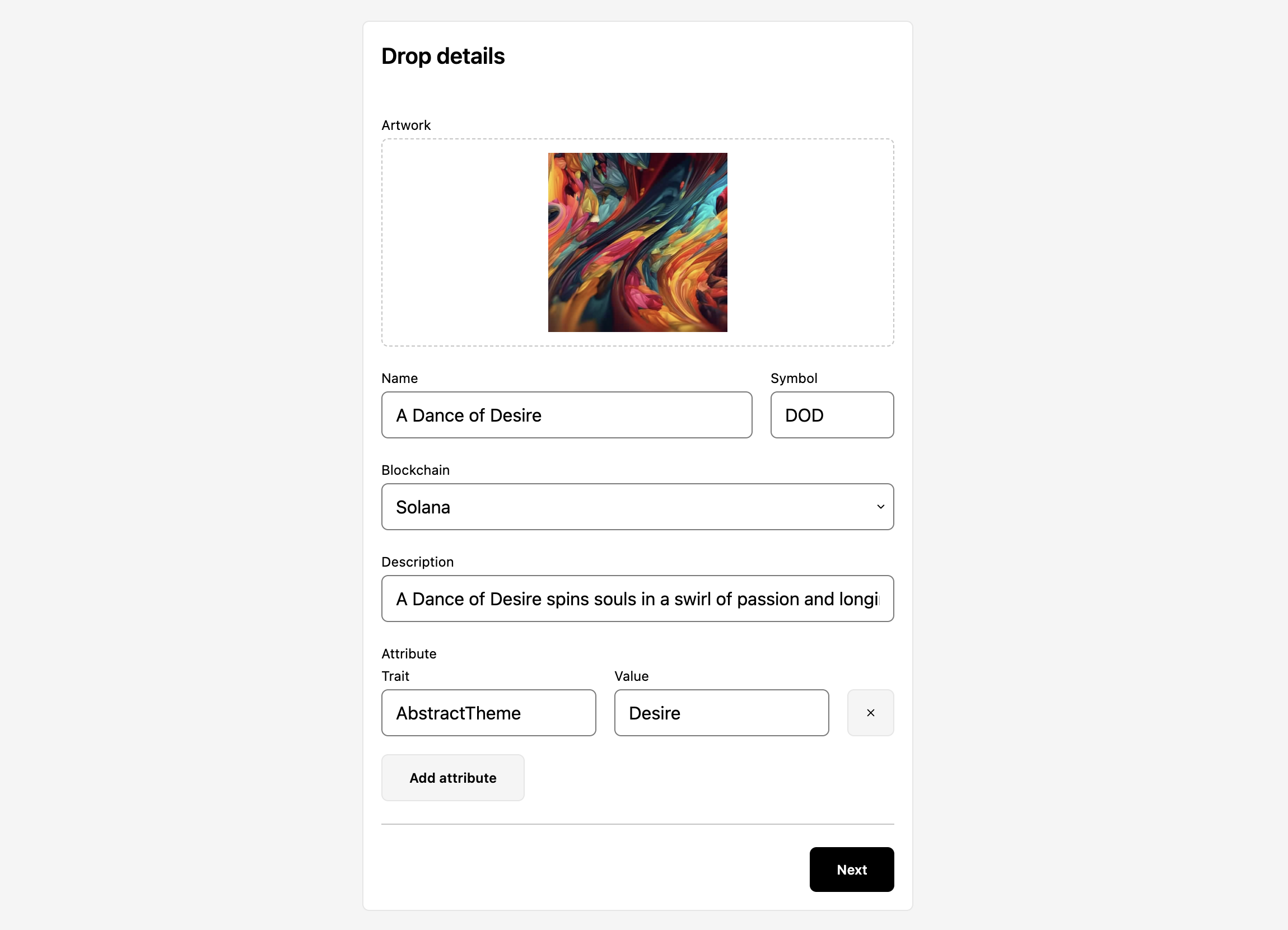
Click on Next.
Step 4
Now, you'll have to enter details about your payment & royalties.
- Supply indicates the total supply of the NFTs you wish to sell. For a Polygon drop, you must enter an integer. For a Solana drop, you can leave this field blank to create a drop with unlimited supply. Note that the supply can not be updated after the drop is created.
- If you select the option "Use project treasury", all royalties will be sent to your project treasury wallet. Not selecting this allows you to enter an address that will be used to send the funds to. For a Polygon drop, enter a single destination wallet. For a Solana drop, enter up to 5 destination wallet addresses. The royalties must add up to 100.
Click on Next.
Step 5
Select the date & time in your system's local time when you want minting to begin, and when you want minting to end. Once you're done, click on Next.
Step 6
Verify in the preview screen that everything looks good.
If everything looks good, click on the Schedule Mint or Mint button.
Step 7
And you're done! You've just set up a drop!
You should be able to see your drop on the Manage Drops screen now -
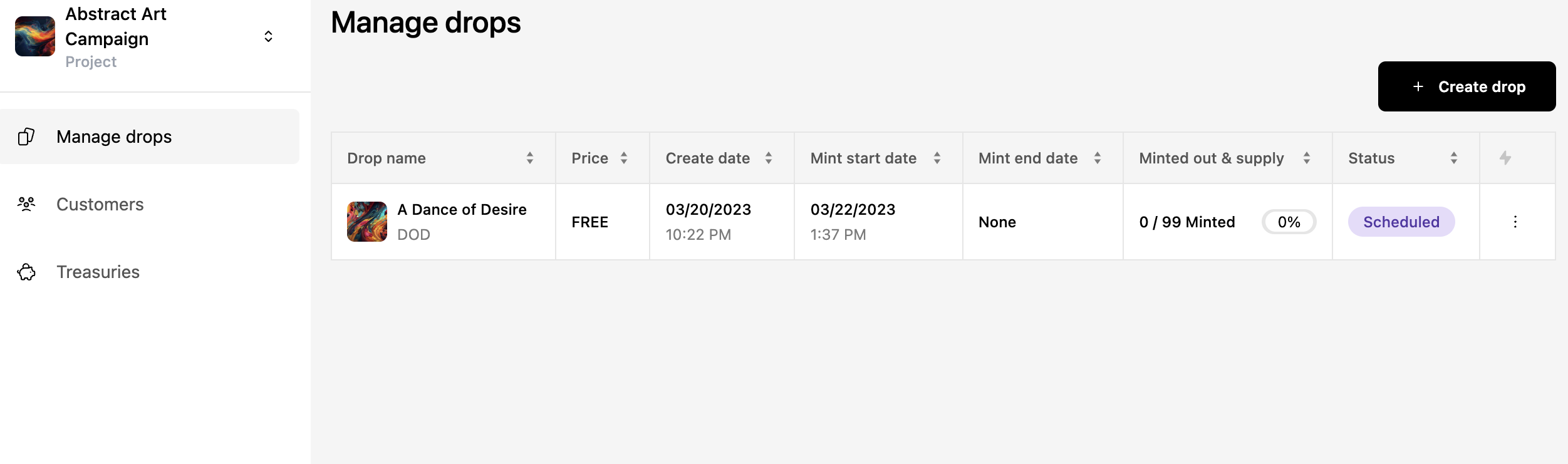
To learn how to mint your drop, check out the Guides, below.